Collect: Setup OneNote
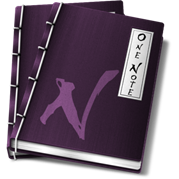 FocusMe
will automatically read specified notebooks or sections that are attached to a
project and process the comments marked with the ‘To Do’ tag to make them into
Outlook tasks. When the ‘tasks’ are
marked complete in Outlook or marked complete in OneNote, both applications
will reflect the change.
FocusMe
will automatically read specified notebooks or sections that are attached to a
project and process the comments marked with the ‘To Do’ tag to make them into
Outlook tasks. When the ‘tasks’ are
marked complete in Outlook or marked complete in OneNote, both applications
will reflect the change.
Topics
Set up OneNote
To set up the connection between FocusMe and OneNote, open the Options dialog from the Ceptara ribbon buttons on the Outlook Explorer window:
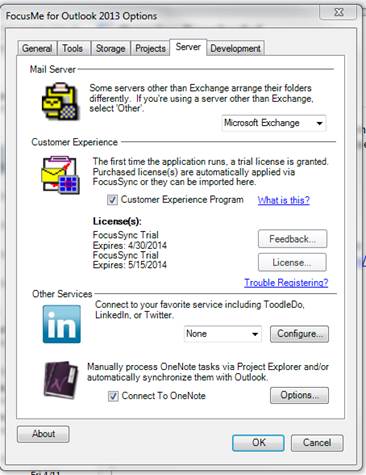
Check the ‘Connect to OneNote’ checkbox, and then click on the Options button:

Name of the tag – the tag name is the OneNote tag name (see dialog below from OneNote). FocusMe looks for the ‘To Do’ tag by default. However, the tag name to search for can be modified using the OneNote Options dialog in FocusMe.
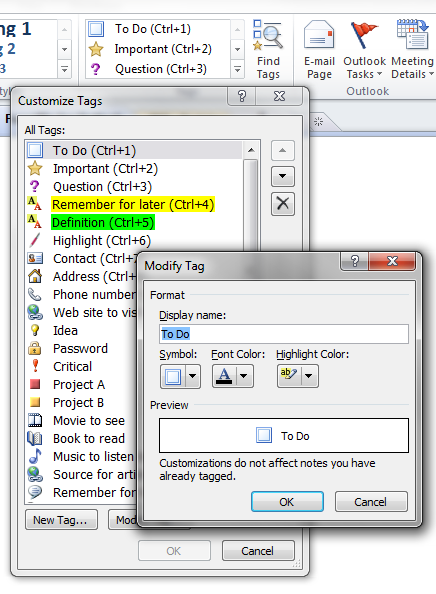
OneNote Tag dialogs
Automatic Rules
By checking or unchecking the ‘Automatically link OneNote tasks to Outlook’ can turn on or turn off the background job that interacts with the OneNote application.
If enabled, the job will query OneNote every five (5) minutes by default.
If a ‘To Do’ item in OneNote is part of a section or notebook that has been linked to a project, and the ‘Automatically assign the task to its project’ checkbox is checked, then the ‘To Do’ item will be copied & linked to an Outlook task that is assigned to the linked project.
The ‘Ignore tasks marked completed in OneNote’ will instruct the background job to not process any ‘To Do’ item that has its checkbox marked complete.
The ‘Last Sync:’ field is the date and time the background job was completed.
Copyright (c) Ceptara Corp.