Organize: Project Properties
A new project can be added or a project can be edited using the Project properties dialog.
Project Properties Dialog
The project properties dialog is used to manage the fields or properties associated with the project. Each field is described within each referenced tab. The question mark in the title area can be selected to display the help topics associated with this form.
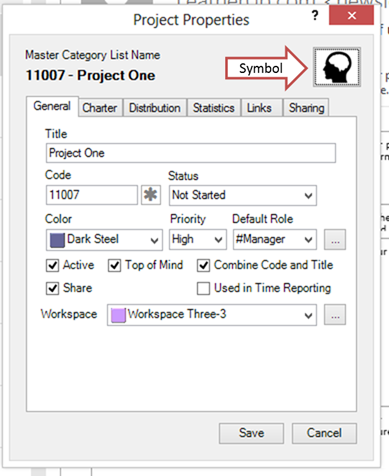
General Tab
On the General tab the fields are:
- Master Category List Name – the user cannot modify this directly, however it can be managed via the Title and Code fields. The List Name displays how the project will show up in the Master Category List (MCL) in Outlook.
- Title – the name of the project.
- Code – if project codes are used, the ‘Get’ button can be used to get a unique code or you may enter one manually. Codes can be turned off via the Options dialog (Tools – Options in the Project Explorer). Since the projects are synchronized with Outlook’s Master Category List, the project codes can provide a nice way to order the projects.
- Symbol – Use the symbol button to select and change a symbol that is associated with the project. The symbol shows up on various forms and on the custom task pane.
- Status – the status field follows the Outlook task status names, i.e. Not Started, In Progress, Completed, Waiting on someone else, Deferred.
- Color – adding a color to the project assures that any Outlook object assigned to this project will show up in that color. Since the projects are also saved into the Master Category list, the Outlook category will have the same color.
- Priority – the priority values are High, Medium, or Low.
- Default Role – a project can have a default role assigned to it. When an appointment is assigned to a project, the duration of the appointment is added the timecard for that project. In the timecard feature, the appointment durations can be analyzed by date, project, and role.
- Active – represents a method of activating or deactivating a project. Active projects show up in the MCL and in Organizer’s project lists.
- Top of Mind – during the weekly review process, a project can be assigned to the “Top of Mind” filter via the Project right click context menu and within the project properties dialog.
- Combine Code & Title for Categorization – if checked the MCL name includes both the project Code and Title otherwise just the Title is added to the MCL.
- Share – If the user has purchased a license that enables sharing projects, a checkbox appears on the General tab. Projects can be shared via FocusSync and SharePoint.
- Used in Time Reporting – the application allows project to distribute time to other projects. This is useful if you have a need to report time for specific project codes, but blocks of your time are difficult to parse into those project codes. So it’s possible to set up a project code that distributes its’ time to one or more other project codes. When this is checked, the Timecard function will include this project in timecards where ‘Time Reporting Projects Only’ is checked. If this is not checked, the ‘Distribution’ tab allows the user to add or remove projects that receive time from calendar events categorized to this code.
- Workspace – if workspaces are enabled via the Options dialog, each project can belong to a workspace. This can be useful for arranging projects in a logical way within the task pane. Use the button next to the Workspace dropdown to add, modify or remove workspaces.
Charter
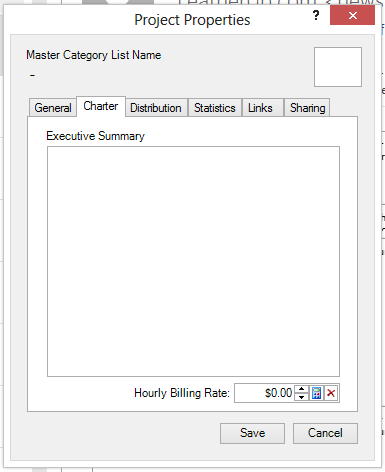
On the Charter tab the fields are:
- Executive Summary – each project can be described to help clarify its boundaries. The description field can be used to articulate the description from the Project Charter document.
- Hourly Billing Rate – the billing rate can be used to calculate revenue for time logged to the project. The units (e.g. dollars) follow the culture specified for the application.
Distribution
The Distribution tab can be used for projects that have time distributed to other projects. If the “Used in Time Reporting” check box is unchecked, the Distribution tab allows the user to specific projects that get time distributed to them when appointments are categorized to the project.
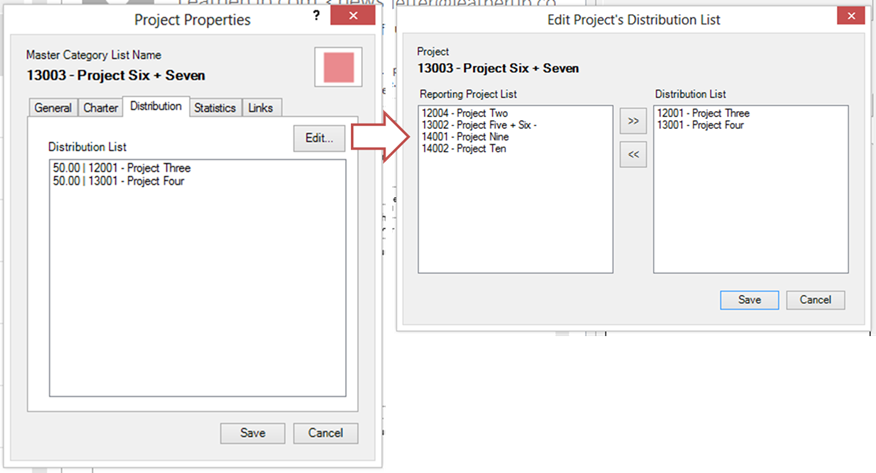
On the Distribution tab the time associated with the project can be distributed to the ‘time reporting’ projects. Use the Edit button to open a dialog that manages the time distributions.
Statistics
The statistics tab lists various metrics that are tracked for the project.
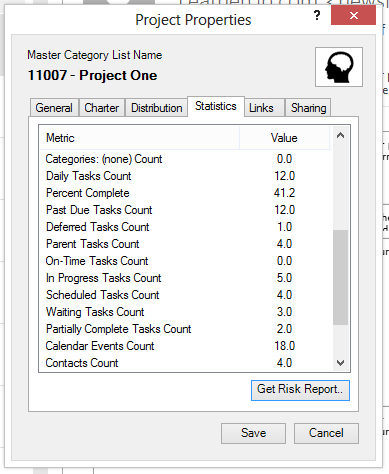
Links
The Links tab adds the ability to associate a specific computer or network folder, Outlook folder, Outlook calendar, and OneNote notebook or section with the project.
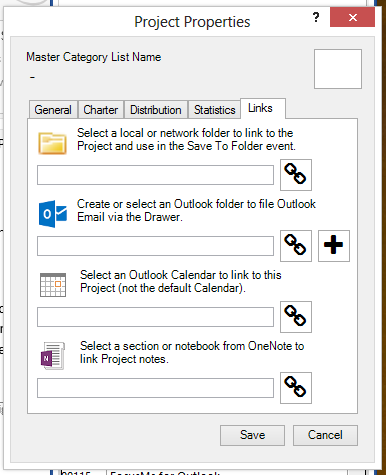
On the Links tab the fields are:
· Local or network folder – it’s possible to associate a Windows folder with the project. This will present the files from the Windows operating system within the Project form. Local folders, such as C:\Users\You\My Documents and network paths, such as \machine1\users\you\myfiles, are supported. Additionally if the OneDrive, DropBox or Google Drive folders are locally mapped, they can be added here as well.
· Outlook folder – an Outlook folder can be created and/or associated with the project to offer a place to easily store e-mails associated with a project.
· Outlook calendar – an Outlook calendar can be associated with a project. For example, if Outlook subscribes to a Google Internet calendar, the folder can be linked to the project. When the Project is opened any appointments assigned to the project on the user’s default calendar and any appointments on the Google Internet calendar will appear on the project’s calendar.
· OneNote Pointer – the project can be associated with a OneNote notebook or OneNote section within a notebook. When notes are added to the linked OneNote location, the notes are presented when opening a project. Additionally, any text marked with a ‘To Do’ tag can automatically synchronized with the project. See [Microsoft OneNote and Outlook Task Integration] on our website.
Sharing
If the user has purchased a license that enables sharing projects and the project has been marked as Shared on the General tab, a Sharing tab will appear.
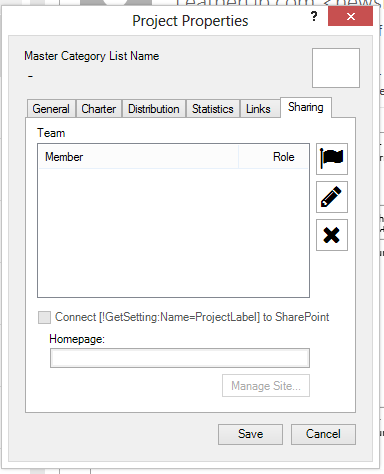
Feature is in progress...
Copyright (c) Ceptara Corp.