Collect: Optimizing Collection Points
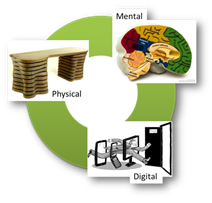
Collections are the locations where things reside that require your attention. Consider the three categories of collectors, i.e. physical, mental and digital.
Physical – some examples may include; desktop (paper piles, sticky notes, phone slips, business cards), desk drawers, counter tops, cabinets, floors, bulletin or white boards, shelves, a wallet or purse.
Digital – examples include; email inboxes, social networks, cloud applications, web favorites, collaboration platforms, RSS feeds, alerts.
Mental – often we can’t focus until we’ve done a mental sweep, e.g. writing down something that is ‘on our minds’ before we can move to the next detail. Some examples of items that may be in our minds; projects started and unfinished, commitments we’ve communicated and documented, outstanding communications, reports to be completed, proposals to write, upcoming events we’re not prepared for, customers we haven’t responded to, products we’re managing or developing. See a full list [here].
The key is recognizing those
locations that gather items that we must act upon and then reduce the number of
collection points. Consider the
following best practice:
·
Physical Inboxes: (one at home, one at work)
· Email Accounts: consolidate down to one professional and one personal (have all other accounts ‘feed’ the two consolidated accounts).
· Notebook: Carry one paper notebook or use a note taking application (e.g. OneNote).
· Credentials: Use a digital wallet to track your account usernames, passwords and security questions.
· Mobile Device: consolidate down to a few well used applications, e.g. a task application for collecting and review actions or reminders during the day.
· Reference locations: consolidate file cabinets or storage locations.
· Put everything into one of your collectors: e.g. if something is too big to fit into your Inbox, write a note on a piece of paper and put it into the collector.
Actions to take:
1. List your collection points and create a reduction plan.
2. Design your reference locations to be consistent with your project and workspace designs in FocusMe.
Topics
References:
Reference: Brain Image: http://www.wisegeek.org/how-does-the-brain-work.htm
Reference: Digital Image: http://www.russellreynolds.com/content/leadership-and-talent-rise-of-chief-digital-officer-CDO
Reference: Getting Things Done, David Allen
Consolidate Email Accounts
Outlook can manage multiple email accounts. In Outlook 2010, you were limited to one Exchange account, in Outlook 2013; you can have multiple Exchange accounts. You can set up multiple email accounts by using the File tab and selecting Account Settings.
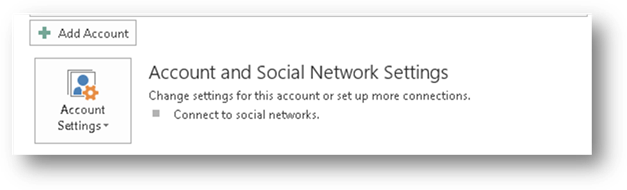
TIP: Use an IMAP
account, such as Gmail, to poll all of the “feeder” accounts and then use
Outlook to connect to the Gmail account.
Using Gmail’s settings, the Accounts and Import tab, you can check mail from
the ‘feeder’ accounts.
Account Settings:
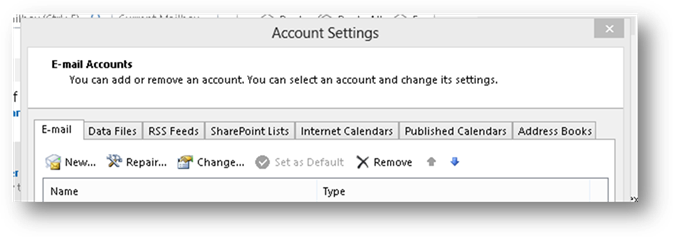
From account settings, you can add a new account (New…) and change (Change…) or delete (Remove) an existing account.
Copyright (c) Ceptara Corp.