Organize: Project Menu
When a project is display in a list, when right-clicking on a project using the mouse, the project context menu is presented:
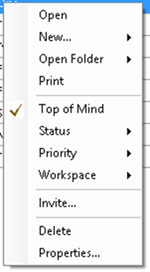
The top part of the menu provides methods for project actions:
· Open – Open the project.
· New – Creates a new task, email message or appointment for the project.
· Open Folder – Opens a Windows Explorer form if the project has an associated Windows folder. Opens the OneNote location for this project if a location has been linked to the project.
· Print – Displays a project summary report that can be printed.
The middle part of the menu provides methods for changing specific project properties:
· Top of Mind – Sets the project’s priority to High or Normal depending on its previous setting.
· Status – Sets the project’s status to “Not Started”, “In Progress”, “Completed”, “Waiting on someone else”, or “Deferred”.
· Priority – Sets the project’s priority to High, Normal or Low
· Workspace – Sets or changes the project’s workspace assignment.
The share part of the menu will appear when a project has been marked as ‘Share’ via the Project Properties dialog:
· Invite – Manages the invitations to be or have been sent to project participants.
The bottom part of the menu provides methods for:
· Delete – Deletes the project allowing for the items assigned to the project to be cleared of any project assignment or moved to a different project.
· Properties – Open the Project Properties form.
Copyright (c) Ceptara Corp.