Organize: Managing Projects and Focuses
A project represents a specific body of work necessary to accomplish an objective, and is made up of tasks (chunks of work) and next actions (specific tasks that can be accomplished without any additional or preparatory work).
For example, you may have a project called Personal Care that represents the work necessary to achieve your objective of Get healthier. A task maybe to Schedule a dental appointment, unless you know you dentist's phone number from memory, in order to schedule the appointment you'll need to find your dentist's phone number, consult your calendar and then call your dentist. In this case, there are three next actions necessary to accomplish the scheduled task. The key lesson is to make sure to structure your tasks so that they can be accomplished when you take the time to focus on them. Otherwise you'll spend precious time preparing to accomplish task when you should be focused on simply accomplishing the task.
If Projects represent a vertical understanding of work to be accomplished, a Focus can be thought of as a horizontal perspective. A Focus represents a way of thinking about how to accomplish the task, e.g. some tasks may be phone calls (e.g. the Focus equals @Phone) and you may want to make your phone calls during a block of time. Having a special list of all phone calls would be a quick way of ticking off your phone call tasks. Other Focuses could be; @computer for tasks to be accomplished when you're at your computer, @errands tasks that can only be accomplished when you're out and about, or my favorite, @Braindead for tasks that can be accomplished when my brain is barely engaged.

Topics
Managing Projects via Task Pane
Adding or Updating Project Properties
Managing Projects using the Task Pane
The task pane can manage all projects by selecting the top tab's Home button. Or a specific Workspace's projects can be managed by selecting the Workspace in the top tab. The projects list will appear in the bottom data grid view. Projects can be added, edited or deleted using the right-click context menu or the bottom bar buttons.
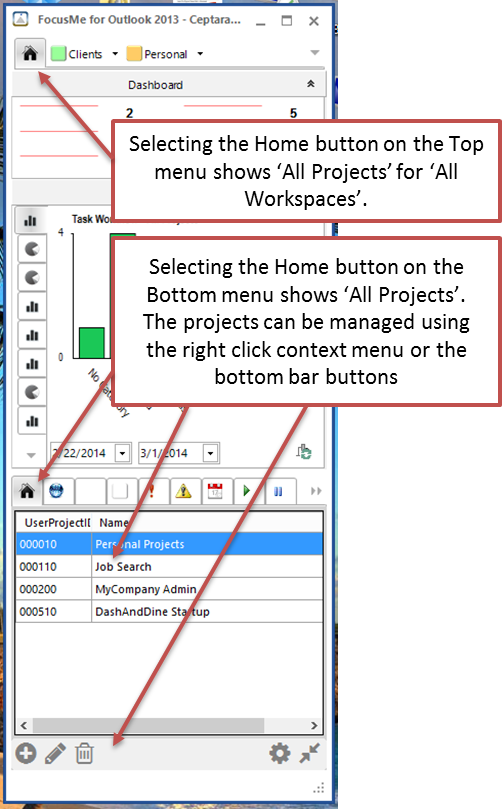
Managing Projects using the Ribbon
In each Outlook object, i.e. mail items, calendar events, journal items, contacts, and tasks, FocusMe adds a new ribbon button for selecting a Project as part of the FocusMe button group.
The Ribbon buttons as seen on the task object:
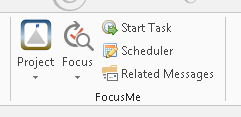
When selecting a project via the Project dropdown, the item's Category field is updated to include the Project MCL (Master Category List) name. The item will now be visible when filtering for the assigned project in the Project form and on the task pane.
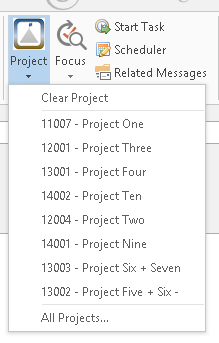
A new project can be added on the fly by selecting the New Project menu item. Or the Project list can be managed by selecting All Projects
Copyright (c) Ceptara Corp.