Review: Planning the Work
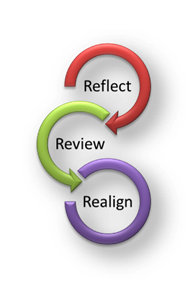 The
review process helps us proactively design what we need to do. By planning, we can proactively lay out what
is important to us. We can deliberately
schedule the ‘big rocks’ – or those things that take us closer to our goals. And we can make sure we ‘hold’ time for those
things that we know are going to come up.
The
review process helps us proactively design what we need to do. By planning, we can proactively lay out what
is important to us. We can deliberately
schedule the ‘big rocks’ – or those things that take us closer to our goals. And we can make sure we ‘hold’ time for those
things that we know are going to come up.
Reflection allows us time to let the daily chaos melt into the background, opening our minds to the thing that aligns us to our mission and bring our goals to “top of mind”.
Review helps us re-surface all of the details that we need to consider, giving us an opportunity to bring things forward, push things out, or perhaps, elect to NOT do something.
Realign is the act of scheduling and/or rescheduling the ‘big rocks’ and the ‘urgent’ things we need to accomplish.
To effectively plan our actions, we should consider planning in two ways; weekly and daily.
Weekly Planning
Weekly planning embodies all
three Rs {Reflect, Review, & Realign}. It should take as long as it needs to, after
you get your routine down, it should take 30 minutes or less, on average.
Weekly Reflection – The intent of weekly reflecting is to rise above the daily chaos, the need for urgency and remind ourselves what is important. Remind yourself of your mission and goals. Evaluate your goals and assure the right projects are top of mind. Review the “top of mind” projects and their milestones and deliverables.
Weekly Review – Make sure you have everything in front of you to consider. Evaluate your tasks to assure they reflect the right actions, e.g. a task may have evolved due to actions already completed, or changes others have made. Evaluate the tasks’ dependencies and timing. Evaluate, identify & edit the task’s next actions.
Weekly Realign – Create tasks for actions into work slots for the week. Move the tasks into their assigned days. Schedule time blocks for tasks that have a known duration and if it will help you get the task completed on that day.
Daily Planning
The intent of daily planning is move things around as necessary. Daily planning is not for scheduling your ‘big rocks’; that should be done in your weekly planning. Daily planning focuses on 2 of the three Rs; Review and Realign.
Daily Review – Make sure you have everything in front of you to consider. Evaluate your tasks to assure they reflect the right actions, e.g. a task may have evolved due to actions already completed, or changes others have made. Briefly consider the tasks’ dependencies and timing – check for potential risks. Evaluate, identify & edit the task’s next actions if needed.
Daily Realign – Push, pull, and rearrange the tasks to fit into your schedule. Empty the past due task List, schedule what wasn’t done yesterday to today or another more appropriate day. Make sure daily tasks fit into the day (consider # of tasks that can be completed). Review & align Focus lists, e.g. Empty the Categories: (none) list, align high priorities, schedule follow ups such as those on the “Waiting on someone else” list, and review your focus categories (the @name lists).
TIP: Reserve time for emergencies.
A good rule of thumb is never schedule more than 60% of your day. It’s okay to block time so you can ‘reserve’
space on your calendar for emergencies.
Topics
Reflection: Top of Mind Projects
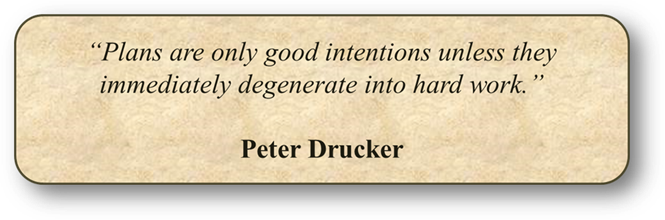
Reflection: Top of Mind projects
A project can be marked as “Top of Mind” via the Project Properties dialog and the Project context menu. “Top” projects can be reviewed in the task pane using the Project “Top of Mind” view. When projects are marked “Top of Mind” the selected project status is set to High.
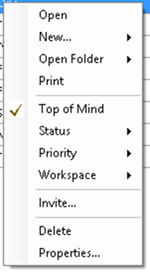
Project Right-Click Context Menu
To change the view on the Task Pane, right click on the Title labels:
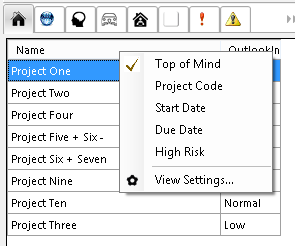
Project Top of Mind View
Review: Tasks for the Week
For weekly planning, the best view is native to Outlook. That is, select the Calendar View, Week or Work Week, and make sure the tasks window at the bottom of the calendar is visible:

In this view you can be drag and drop tasks to different days. Or use the right click context menu for the task.
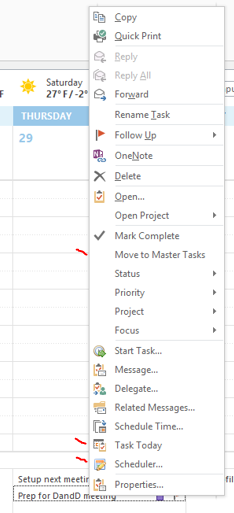
Use the “Move to Master Tasks” menu item to remove the task’s due date. Use the “Task Today” menu item to set the due date to Today, or use the Scheduler to pick a day when you the most free time.
Realign: Scheduler
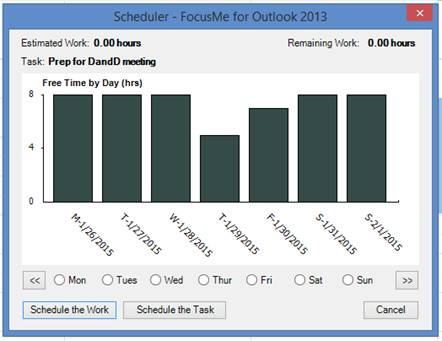
In our example, Friday looks good. Or we could select next week by using the “>>” button and then select a specific day for the “Prep for DandD meeting”. The Scheduler can change the task’s due date using the “Schedule the Task” button, or create an appointment to block time to work on the task using the “Schedule the Work” button.
Copyright (c) Ceptara Corp.