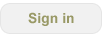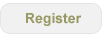How do I use the Organizer add-in on multiple computers?
In order to use the add-in on more than one computer, you’ll need to install it on each computer you use (up to 5 for a single user). The data is stored in a future appointment in a Profile. So to share the data store, you’ll just need to make sure the default calendar (which is in a profile) is sync’d between the computers and each computer then is participating / using that profile. This can be accomplished via Exchange (or similar server solutions, we use Kerio), or by using some computer to computer sync capability. Be careful using a mobile phone, often phones (such as Blackberrys) truncate the notes field in an appointment, this would corrupt your data store.
Hint: When you install the add-in, it tries to create the data store (i.e. future appt) if it doesn’t find one. So be sure to sync the data first before installing on a second computer, or say No when the add-in asks, sync the data, then it should work. If you have troubles just restart Outlook and it should find the data store straight away.
Note: We are in the process of developing a service (server side application), so in the future this will be a capability offered by our service.
- Login or register to post comments
-

 Printer-friendly version
Printer-friendly version Post to Twitter
Post to Twitter- Send by email
- PDF version
Recent Updates
Microsoft Outlook Add-In
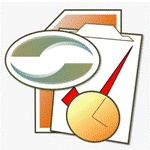
Focus on Your Life, Not Your Inbox
Achieve greater focus by shifting your attention from e-mail to accomplishing what matters most!
Company News
Stay up to date with our newsletter!