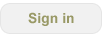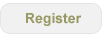Installation Error : certificate not trusted
In some cases - users are running into an untrusted certificate.
We sign our code using a GoDaddy Code Signing certificate. Since the beginning of 2015, GoDaddy certificates have changed their security protocol to SHA256 from SHA1. Which means that the root certificate from GoDaddy needs to be installed on the client that is downloading and installing our code.
In some cases, that doesn't seem to be the case.
To get around the issue - you'll need to add our domain to your Trusted Sites list, i.e. add *.ceptara.com to the Trusted Sites list.
Here's how to do that on: Internet Explorer
1. Open Internet Explorer by clicking the Start button Picture of the Start button. In the search box, type Internet Explorer, and then, in the list of results, click Internet Explorer.
2.Navigate to the website that you want to add to a specific security zone.
3.Click the Tools button, and then click Internet Options.
4.Click the Security tab, and then click a security zone (Local intranet, Trusted sites, or Restricted sites).
5.Click Sites.
6. If you clicked Local intranet in step 4, click Advanced.
7.The website should be shown in the Add this website to the zone field. Click Add.
If the site is not a secure site (HTTPS), clear the Require server verification (https:) for all sites in this zone check box.
8.Click Close, and then click OK (or click OK twice if you clicked Local intranet in step 4).
On Chrome:
1. Click the 3 horizontal lines icon on the far right of the Address bar.
2. Click on Settings, scroll to the botton and click the Show Advanced Settings link.
3. Click on Change proxy settings
4. Click on the Security Tab -> Trusted Sites icon, then click Sites.
5. Enter the URL of your Trusted Site, then click Add
on Firefox:
http://kb.mcgill.ca/?portalid=2&articleid=1925#tab:homeTab:crumb:7:artId:1925
- Login or register to post comments
-

 Printer-friendly version
Printer-friendly version Post to Twitter
Post to Twitter- Send by email
- PDF version
Recent Updates
Microsoft Outlook Add-In
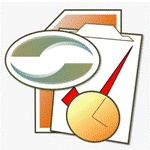
Focus on Your Life, Not Your Inbox
Achieve greater focus by shifting your attention from e-mail to accomplishing what matters most!
Company News
Stay up to date with our newsletter!