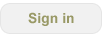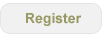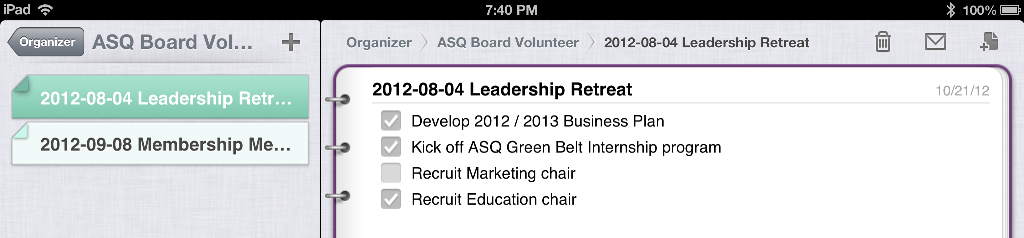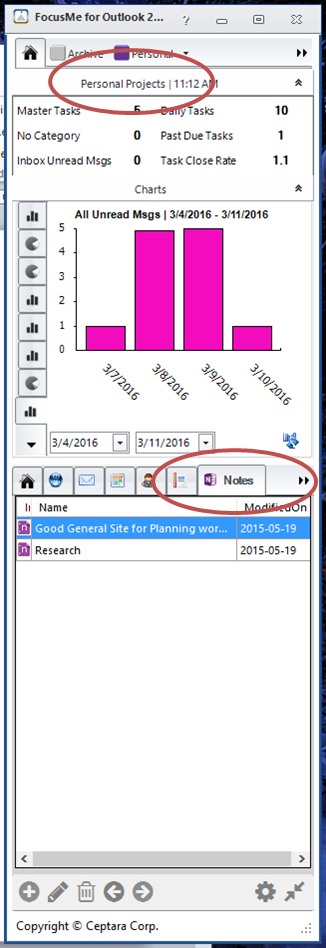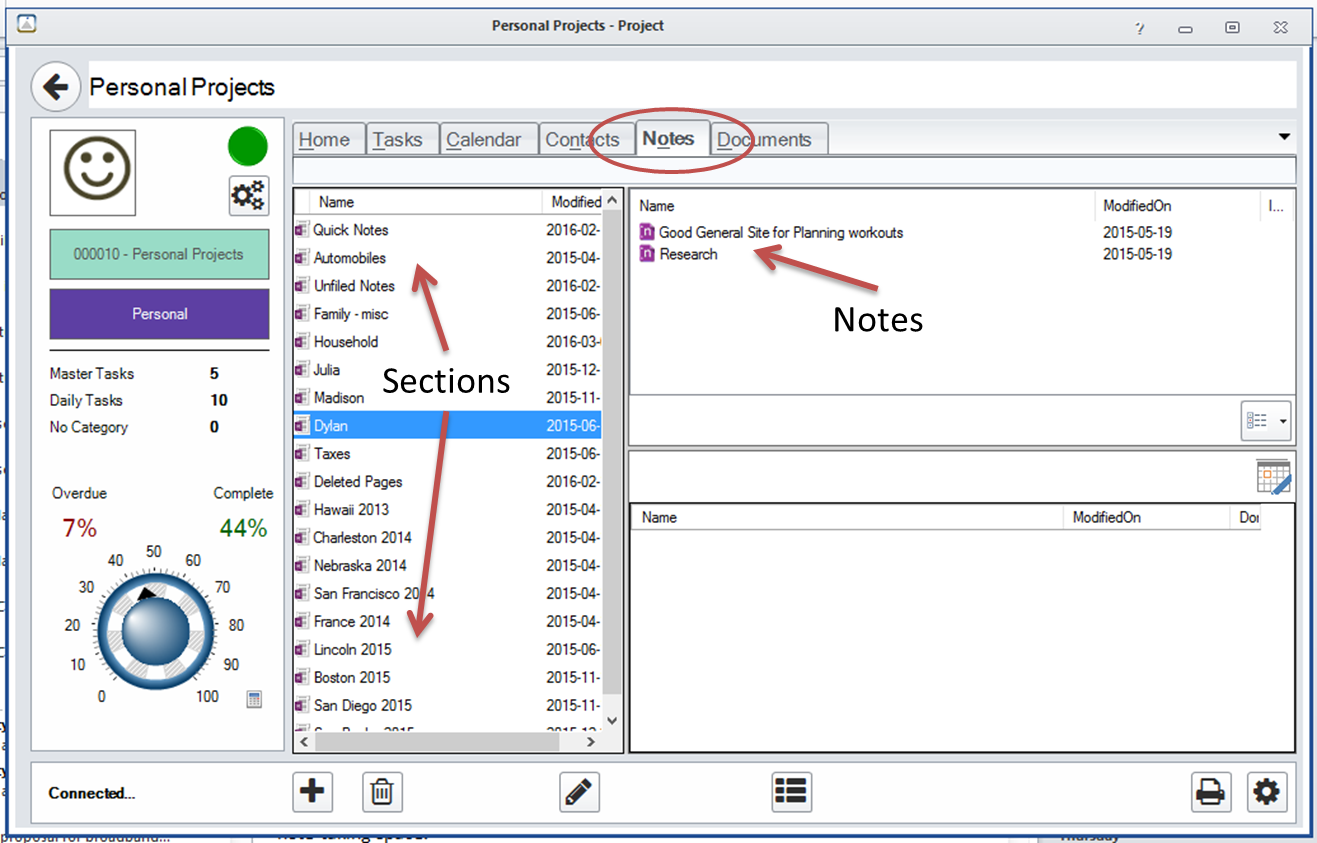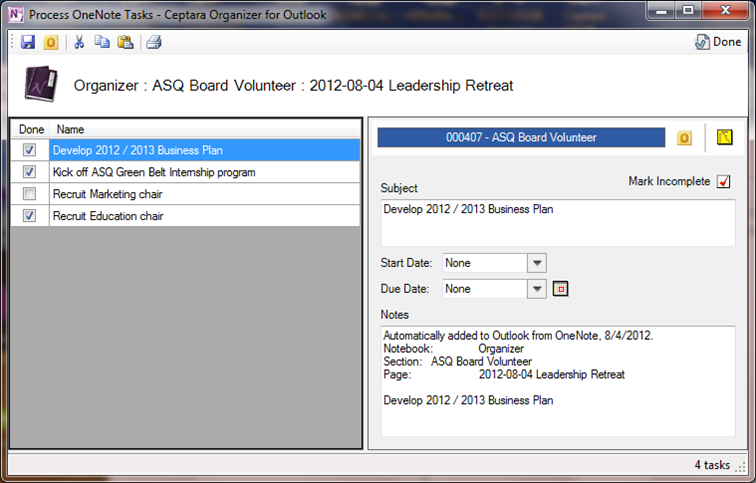Microsoft OneNote and Outlook Integration
Problem
I have always struggled with note-taking. Since college, I've been using the paper method for taking notes and have a 'method' for identifying different types of notes, e.g. actions, questions, ideas, etc. But the thing that has always alluded me is 'how to capture the actions in notes' and make sure I do them and not forget.
OneNote
Since Microsoft introduced OneNote in 2003, it has evolved into an integrated note taking application that works (relatively) seemlessly with Microsoft Office. In the PC desktop application, there is a way to mark text and then create a linked Outlook task. A pretty cool feature for linking notes with tasks. I had hoped that as OneNote became more ubiquitous across platforms (e.g. iPad, Windows Mobile phones, etc) that feature would follow in each application.
We recently purchased an iPad with a Zagg bluetooth keyboard. It works pretty well as an entertainment device. With some practice and patience, it seems to be transforming into a useful business tool (albeit slowly). Because of its portability, I've taken to capturing notes in client meetings using the OneNote 'app'. There is even a 'To Do' tag that looks like a checkbox that when placed on a line in the app makes it look like the following text represents a task.
I thought - very cool! Now when I take notes on the iPad, mark them as a 'To Do' and sync them into Microsoft's cloud, the OneNote desktop application will provide an automatic way for linking the tasks to Outlook. Well sort of - the notes show up with the 'To Do' tag using the PC desktop application, however, there is no 'automatic' way to turn them into Outlook tasks.
FocusMe Integrates with OneNote
Ceptara's [FocusMe] for Outlook add-in provides several methods for helping folks focus on what they need to do. Considering Microsoft has provided an Application Programming Interface (API) for OneNote, all we need to do now is provide a mechanism within Organizer for automatically capturing tasks from specified OneNote pages into Outlook tasks, and keep them in sync as they are managed and completed.
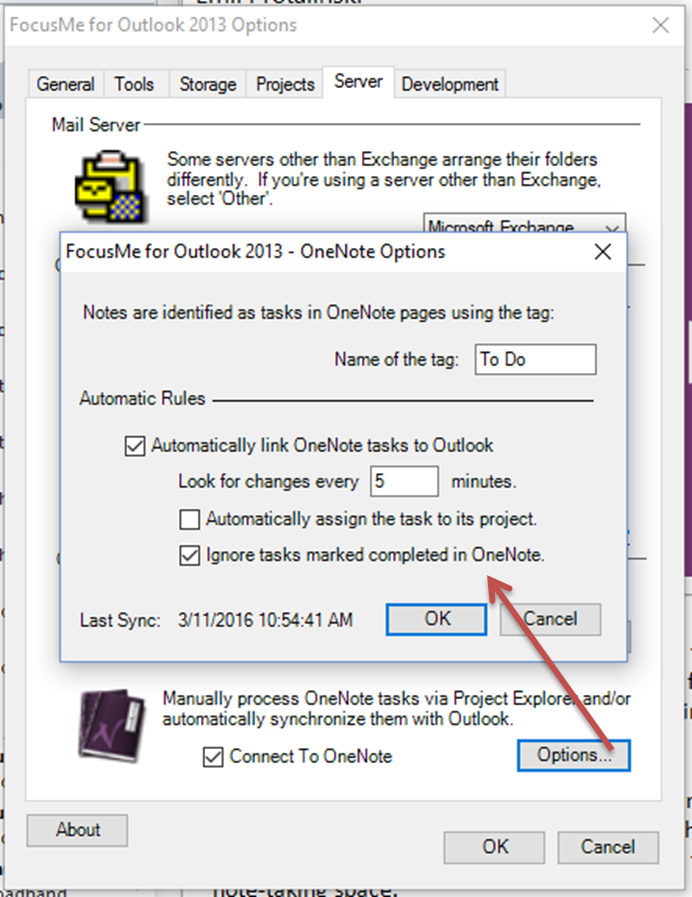
Options Dialog - OneNote Options
The first thing we need to do is turn on the OneNote integration. This can be done via the Options dialog using the Projects tab. We can set the tag FocusMe searches for in the OneNote XML page source, in the default case, the "To Do" tag seems to be the chosen tag for marking text as a task in many applications. We can set the tool to automatically sync the OneNote tasks or we can manually sync via the FocusMe Pane (which will be described next). Be sure to restart Outlook once you've marked connect to OneNote.
I like to use the auto-sync feature where tasks are NOT automatically categorized to a project. That way new tasks from OneNote show up in my "Categories (none)" filter (in FocusMe pane) when I process my tasks. Additionally, I don't need to sync tasks from OneNote that are already marked as Complete on my OneNote page - to use a a Lean term, it just introduces waste by transporting the completed task into Outlook's inventory of tasks.
OneNote and Projects
Microsoft OneNote is organized into Notebooks, Sections and Pages. How does FocusMe know which OneNote pages to review to find tasks? And how would it know which project is referenced for the page's tasks?
With the introduction of the OneNote integration feature, it is now possible to link a Project to a OneNote Notebook or Section using the Project's properties dialog.
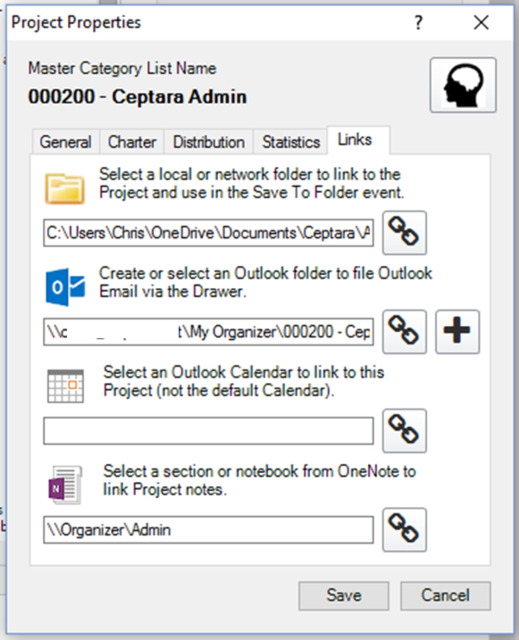
Project Properties - Links tab
I like to use a single OneNote notebook for my professional projects called 'Organizer' and use a different notebook for my personal projects. Then each section within the 'Organizer' notebook contains notes associated with a specific project. I take advantage of OneNote's ability to synchronize a notebook across different devices, i.e. iPad and PC in my case. So every PC running the add-in can connect with the OneNote application and the project's notes.
Now that a OneNote notebook or section has been connected to a project, and like other artifacts that belong to a project, the FocusMe pane or Project Window can display all of the OneNote pages associated with a selected project.
FocusMe Project Window - OneNote Notes
If I right-click on a OneNote note; I can open the page directly, process the tasks contained within the page manually, sync all of the tasks on the page, or view the OneNote page's XML source.
Sometimes, as I'm reflecting on a meeting for which I've taken notes, I review the tasks from that meeting, adjusting dates or completing tasks that I've forgotten to mark completed. The OneNote Process Tasks dialog has several useful features including printing the task list, modifying project selections, linking a OneNote task to an Outlook task, adjusting dates using Organizer's Scheduler tool, etc.
Summary
With the new abilities of tablet computers, I'm finding that I can go without my laptop more frequently. And as the applications for the smaller computing devices become more powerful along with tools like Organizer, I'm optimistic the most common tasks such as taking notes can become as easy as taking paper notes has been for me in the last two decades.
Recent Updates
Microsoft Outlook Add-In
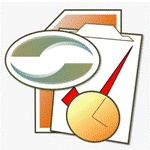
Focus on Your Life, Not Your Inbox
Achieve greater focus by shifting your attention from e-mail to accomplishing what matters most!
Company News
Stay up to date with our newsletter!