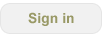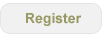Create a Task using Your Voice | How to use Jott with Outlook
According to Nationwide Insurance, automotive crashes cost society $230 Billion each year.
The No.1 source of driver inattention is use of a wireless device. Driving while distracted is a factor in 25 percent of police reported crashes. Driving while using a cell phone reduces the amount of brain activity associated with driving by 37 percent. [1]
How many times have your found yourself driving and suddenly remembered that you needed to do something? What do you do?
Many of us call our voicemail and leave a message that we'll need to process later. If you're fortunate and have an assistant, that can also provide a way to help remember later. And some of us (we know who we are) will even attempt to type the note / task into our mobile device while we're driving, that's just nuts!
There Must Be a Better Way
I've been usng the Jott service [link] for over two years. For those that are unaware of the Jott service; Jott offers a product called 'Jott Assistant'. It uses voice-to-text capabilities to capture notes and tasks, send messages, and set reminders and deliver them to you in a variety of ways including e-mail, text messages, Google calendars, and many more.
I've set up a speed dial button on my phone, so when I need to remember something, or create a task, all I need to do is select that button on my phone then interact with Jott.
Method One - Voice to E-mail Message
When I first starting using Jott, I would call the Jott phone number, then via my voice create an e-mail message with what I wanted to remember. The message would show up in my Inbox, which I could process like any other e-mail. For example, I could create a task, or appointment, or save the message to a journal entry or Outlook folder using the Ceptara Organizer.
Here's how it would work:
- Dial the Jott Assistant number from my phone
- Jott would answer and ask "Whom would you like to Jott?"
- I would say "Myself"
- Beep
- I would speak the message to be sent via e-mail
- Hang up.
Sometime within a few minutes, the voice message I sent would be transposed into text and show up in my main Inbox.
That worked great. But, it would require that I process the new message touching it one more time. Not really that different than listening to a voicemail and creating a task by listening to what I had recorded. I wondered if there was a way to skip that step.
Method Two - Using Jott's Outlook Add-in
On Jott's website, they have a tool (an Outlook add-in) that you can install that interfaces directly with Outlook. After translating your voice into text, it then sends the message to the application you installed and creates an Outlook task.
Here's how it would work:
- Dial the Jott Assistant number from the phone
- Jott would answer and ask "Whom would you like to Jott?"
- Say "Outlook"
- Beep
- Speak the message to be sent as a task to Outlook
- Hang up.
Cool! Now I don't need to process the e-mail message. The voice message shows up as a task without a category assignment that I would then catch during my planning activities.
Seemed like the perfect solution, however, anyone who uses Outlook with add-ins knows that the more add-ins you install with Outlook, the more opportunity there is to slow down or even crash Outlook. And because we publish an add-in, I'm often reconfiguring my platform, meaning I need to reinstall my add-ins pretty frequently.
Not the most ideal, so I uninstalled Jott's add-in and went back to method one.
My Favorite Method - Using ToodleDo and Ceptara Organizer
In September of this year, we included the ability to interface our add-in with the ToodleDo service. ToodleDo has several services that it interfaces with, and Jott is one of them.
It occurred to me, that if I'm able to add a task to ToodleDo, by using Ceptara's Organizer, Outlook synchronizes with ToodleDo, I can add a task to Outlook without adding a tool to my PC.
How does that work?
The first thing to do was to add a 'Jott Link' to my Jott Account. When logged in, there is a menu item in the left pane called "Links". When opened, you can 'Add Jott Links'. ToodleDo appears as one of the services under the 'To-Do Lists/Productivity' category that you can link to.
Once linked then your process for capturing your voice to task is:
- Dial the Jott Assistant number from the phone
- Jott would answer and ask "Whom would you like to Jott?"
- Say "ToodleDo"
- Beep
- Speak the message to be sent as a task to Outlook
- Hang up.
Like in Method Two, your voice message appears in Outlook as a non-categorized task, which you process during your planning activities as described in our FocusMe™ for Excellence method [2].
Without adding more complexity to my computers, I can use my voice to create a task directly in Outlook while driving safely.
Pretty good plan!
Please feel free to add a comment to share your process so we can all learn from each other.
Safe Journey!
[1] - Statistics from Nationwide's Driving While Distracted web page, http://www.nationwide.com/newsroom/dwd-facts-figures.jsp
[2] - An overview of the FocusMe™ for Excellence can be found in the Organizer [brochure] and details appear in the Organizer's Getting Started [Guide].
- Chris's blog
- Login or register to post comments
-

 Printer-friendly version
Printer-friendly version Post to Twitter
Post to Twitter- Send by email
- PDF version
Recent Updates
Microsoft Outlook Add-In
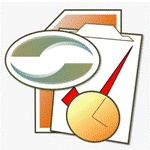
Focus on Your Life, Not Your Inbox
Achieve greater focus by shifting your attention from e-mail to accomplishing what matters most!
Company News
Stay up to date with our newsletter!