choosing the "Sent Items" folder for Follow Up Conversion to Tasks
Tue, 03/22/2011 - 22:40 — scotbailey
I have Outlook 2010 and am using two Exchange servers, which means that I have two "inbox" folders and two "sent items" folders. I also have two "task" folders (I only use one of the "task" folders for simplicity). When it converts followup emails to tasks, it is picked one of my "sent items" folders and puts it in one my task folders. It ignores my other "sent items" folder. Ideally, i would like to have it monitor both "sent items" and place them in a single "task" folder.
Is there any configurability to this?
(i would at least like to be able to change the one it picked, since it guessed incorrectly)
- Login or register to post comments
-

 Printer-friendly version
Printer-friendly version Post to Twitter
Post to Twitter- Send by email
- PDF version
Recent Updates
Microsoft Outlook Add-In
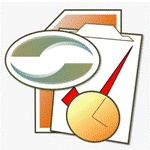
Focus on Your Life, Not Your Inbox
Achieve greater focus by shifting your attention from e-mail to accomplishing what matters most!
Company News
Stay up to date with our newsletter!

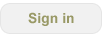
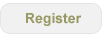
Default folder
Thx for the note.
The 'Sent Items' folder that is monitored is the default folder. Usually that's the one associated with the folder set at the top of the Navigation pane. I haven't used Outlook with two Exchange servers, so I'm not sure which one is the default.
If there is a way to change Outlook so that it thinks the other Exchange server is the default, that may be a workaround.
Default folder
Yes, the first thing I did was to switch the default exchange account. It didn't have any effect. Is there a registry setting somewhere or a config file?
Should I uninstall and then re-install? I don't have a problem doing that. I have created a massive number of "projects" which I am using as "task" categories (which i am syncing with toodledo). From reading the documentation, it looks like those will be unaffected, but it looks like i might have to recreated the projects (with codes/coloring). Is there an easy way to export them all at once.
Backup / Restore
If I'm hearing you correctly - what you can do is backup the data store via Tools Options, More Tools tab. Switch around the Exchange default folder set, then do a Restore of the data.
The way the backup routine works - it makes a copy of the data store to an XML file for a specific Outlook profile, then upon restoring, it finds the XML file(s) associated with that Outlook profile and offers them to the user for restore.
If you create a new profile when changing around the Exchange folder sets, you'll want to make sure the profile name stays consistent. That is, you may need to delete the original profile so that you can create a new one with the same name.