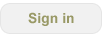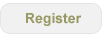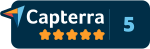Organizer Documentation
Overview | Screenshots | Download | Documentation | Release History | Purchase
System Requirements
The Organizer for Outlook works on computers running Windows XP, Vista (32 or 64 bit), or Windows 7 (32 or 64 bit) and Office 2007 or Office 2010 (32 or 64 bit).
Getting Started
The Add-in is built on concepts embodied in the Seven Habits of Highly Effective People and the GTD methods. A Getting Started Guide is provided to help new users get the most out of the add-in by showing how the tool embraces new organizational habits. There are also a number of demonstrations that can be found on our demos page. Additionally, users have had specific questions or issues, answers and discussions can be found in our forum.
Feedback
Support requests will be responded to within 48 hours of a report. Support can be found in the Add-In by opening the Project Explorer and clicking on Help-Support Request, or by contacting us through the website. If you have a feature request or feedback, please submit it through the Support Request in the Add-In or through the website.
To Install
- Read the Software License, do not install if you do not agree.
- Go to the Download page
- Make sure you wait for the install, the tool uses Microsoft's .net frameworks which can take awhile to download and install.
- Once Setup is complete the add-in should be installed
- Start Outlook - if you see a new button 'Project Explorer' in your explorer window it installed properly.
To Uninstall
- Make sure Outlook is completely shutdown. Start Task Manager and check for the OUTLOOK.EXE process, if you see it and Outlook is 'shutdown', end that process.
- Go to Control Panel: Start - Control Panel
- Select Programs and Features (Vista) or Add/Remove Programs (XP)
- Select 'POS2007' for versions 3.1 or before or 'Ceptara Organizer for Outlook' and uninstall