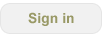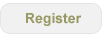Organizer for Outlook 2007 & 2010
Overview | Screenshots | Download | Documentation | Release History 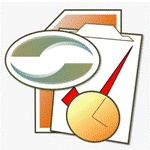
PRODUCT DISCONTINUED
Focus on your life, not your Inbox.
Ceptara's Organizer is a Microsoft Outlook 2007 & 2010 add-in designed to help you achieve greater focus. It shifts your attention from a message centric paradigm to one focused on work (tasks) [See this article]. It builds on the practices and techniques discussed in the Personal Excellence series training by focusing attention on your personal objectives through the creation and management of projects and tasks.
Also see the new version for Outlook 2013/2016, [FocusMe for Outlook].
A FREE fully functional 45 day trial can be downloaded and tested - give it a try, discover what it means to shift your energy away from an overbearing inbox and get focused on achieving what's most important to you!
Organizer helps you get organized by defining Projects and Focuses and saving them into the Categories field. To help you better process your collection points (e.g. email folders) we added new ribbon buttons that embrace the 5Ds processing method (Do, Defer, Delegate, Delete, put in a Drawer). We added a new folder view (My Organizer) and Organizer Task Pane to simplify weekly and daily planning. To help you manage projects and task requests, we've added graphical project management via mindmapping. And to help you learn from past execution and plan more effectively, we added the ability to categorize appointments to projects and provided for timecard reporting. All done within Outlook, the tool you spend the most time in.
Benefits
- Build credibility by consistently meeting your commitments
- Reclaim time wasted on distracting activities
- Reduce time spent on time management and spend more time doing
- Find your information more quickly
- Feel more confident and accomplished
Words from our Users
Working with Projects and Tasks the way Microsoft should have designed it from the beginning...
I've tried several GTD products, Ceptara's Add-in is the one that has improved my ability to organize and manage my projects.
This product is AMAZING, I am recommending it to everyone I know. I have no idea how I would get anything done without it!
Key Capabilities
Integrates directly into Outlook's user experience by extensively utlizing Outlook's ribbon and right click context menus so that creating and managing action is easy to learn and fast. [Download the Brochure]
Processing Email
- Quickly defer action by creating tasks or appointments from received emails.
- Set a reminder 'Follow-Up' task for outgoing emails, e.g. following up with customer in a timely manner.
- Save an incoming e-mail to a project folder (in Outlook and your Project documents folder) and have it for reference later.
- Delegate an e-mail and track a task assigned to the recipient via their Outlook contact or using the Ceptara Organizer task pane.
Get Organized
- Create projects and categorize any Outlook object to the project, e.g. e-mail, contacts, appointments, notes, posts, journal entries, and tasks.
- Create focuses to generate important tasks lists, such as; @Home, @Errand, @Phone, and others to faciliate focused use of your time.
- View all of the project information in one view using our Project Explorer, including Outlook objects and documents (the tool supports connecting local drives and networked drives to the Project Explorer).
- Supports the Getting Things Done® context paradigm through the use of 'Focus' categorization.
Manage Projects & Tasks
- Create tasks and sub-tasks (as many levels as you want) and assign them to a specific project.
- Use our Outlook mind mapping tool to graphically evaluate and manage tasks, appointments, and reference information.
- Conduct task reviews with your team members using their Outlook Contact for tasks for which they have accepted responsibility.
- Create and reuse saved templated work breakdown structures so that you don't need to recreate tasks for projects done over and over again.
- Share your templates with others or download those posted in our [forum].
Plan, Focus & Execute
- Introduces a 'My Organizer' folder home page that combines your inbox, calendar and tasks views into one screen.
- Adds a custom task pane in the 'Calendar' and 'My Organizer' views, to help track task lifecycles (e.g. Not Started, In-Progress, Waiting), evaluate metrics (such as e-mail received per hour or average task close rate), see data graphically using charts for time tracking, task flow, and effort, and focus on specific lists using the built-in task filtering for special categories such as past due, categories none, high priority, waiting, and many more.
- If you bill by the hour and are interested in actual time spent on tasks, use the 'Start Task' mini-task to track how much time you spend on each task, then report it via the Timecard function.
Time and Mileage Tracking
- Adds a timecard analysis capability that uses project categorization and calendar objects to track and report where you spend time by project and by date.
- Export the timecard to CSV to faciliate importing into your corporate tool. Or export timecard records which facilitates Excel pivot table analysis.
- If your company uses project tracking, you can set up the enterprise projects and use them as is, or you can set up your own projects and 'distribute' the time back to the enterprise projects. This is useful if your work crosses the enterprise project definitions.
- Track the distance traveled to and from appointments using the built in mileage tracking field and distance calculator.
Works on Multiple Computers
- Supports multiple computers if using Exchange or similar backend server. Project and Focus definitions are stored in the profile and accessible from any computer running the add-in. Especially useful if you use more than one computer connected to your enterprise Exchange server.
Mobile Support
- Provides for task sync'ing via ActiveSync (supports Windows Mobile, Blackberry) and via [ToodleDo] (supports iPhone, iPad, simple web client)
Social Network Support
- Update your LinkedIn audience with articles you find interesting or project milestones.
- Send status updates to Twitter for sharing your progress with your followers.
Be sure to check out the [Demonstrations] for a video tour or learn more about how the Add-In can help you stay focused by reading the Getting Started [Guideline].